Textures on Static Meshes
If there's several variations of a texture you can easily apply those textures to a static mesh to make your level look a bit more varied. Here's how you do it and the caveats.

The Skins array
Open the properties of the static mesh. In the Display rollout, click on the Skins + and the Add buttons to add an entry to the array. Set the texture that you want to apply.
If the static mesh has more than one section (texture mapping areas) you might have to add more entries to the Skins array. Always keep in mind that you are overriding the default texture, but the engine still has to load the original texture and keep it in texture memory.
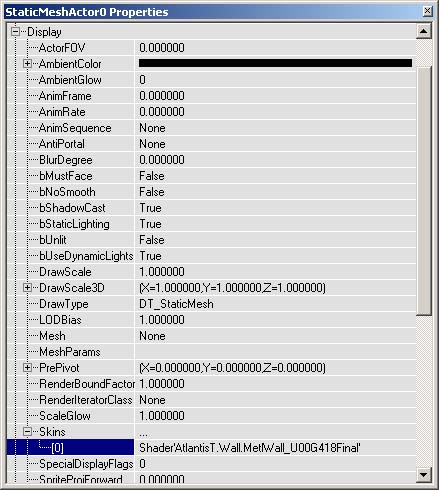
Sections
You can also permanently change the skin of a static mesh without reimporting it, but you'll have to save the package afterwards. Open the static mesh browser and pick the static mesh you want to change. Choose the Edit->Sections... menu. You'll see a list of all sections and can change the ones you like.
Save the static mesh package.
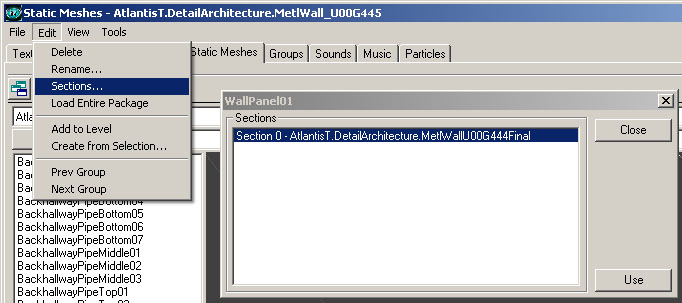
Tutorial by Matthias Worch
 RSS Feed
RSS Feed