UnrealEd Tips
Note: This article was written before the new C++ UnrealEd (2.0-3.0) was released, so some of the following may not apply anymore. A lot still does, though :)
This means this tutorial was made using UnrealEd 1.0. The file structure has not fundamentaly changed, but you might get confused. -Hellkeeper
Introduction
These tips were written for the experienced UnrealEd user, they do not contain any tutorials. If you are looking for some basic UnrealEd tutorials I recommend visiting UnrealEd.Net, Unrealized or Smoerble (also in German).
You won't find any "high magic" on these pages, but pretty much all features that are listed here aren't documented anywhere, which is the reason why I wrote this document - you might find an useful tip or two even if you've already used UED for some time.
Binding Keys
Let's quickly cover the basics, first: You can rebind all of Unreal's keys by either editing the file 'User.ini' with a text editor or through the 'Advanced Options' menu in Unreal ('Advanced -> Raw Key Bindings'). What you might not know, however, is that you can bind multiple commands to the same key by seperating each command with the '|' character (ALT+124). What you might also not know is that you can take almost every command that UED executes and assign it to a key, meaning that you can make shortcuts to almost all UED commands that you'd usually access through the menu.
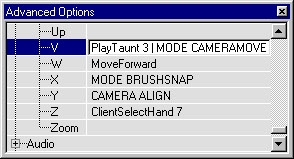
Let's take the "Move Camera" (the first Eye symbol) icon, for example: the internal Unreal command for selecting this function is called "MODE CAMERAMOVE". If you want to bind this command to a key open the 'Advanced Options', go to 'Raw Keybindings' and enter "MODE CAMERAMOVE" to the key that you want to use. If you already have a key assigned to it seperate both commands with a '|'. As I said, you can do that with pretty much everything in UED, I barely use the icon toolbar at all anymore.
But how do you find out the internal Unreal commands to rebind them? Very easily: open the UED log window (under 'Window -> Log'), perform an action and the log window spits out the internal UED command. I have also provided a list of all the commands that I use under the XXX section. There are two rules that you have to keep in mind, though:
You cannot rebind CTRL-Key combinations, those are hardcoded in the editor.
The 1,2 and 3 keys are automatically bound to "MODE SPEED 1/4/16", which changes the camera movement speed. There's no way get rid of those commands, so if you bind something those the first 3 number keys it will automatically change your camera speed, as well.
You should also not rebind a key that already has a CTRL-Key combo assigned to it, because UED will not distinguish between you pressing or not pressing CTRL and execute both commands. Let's say you assign 'MAP SETBRUSH CLEARFLAGS=40 SETFLAGS=32' (make brush semisolid) to the 'W' key and then use CTRL-W to Copy and Paste a brush. This new brush will automatically be semisolid.
There are no restrictions to how many commands you can assign to each key, and you shouldn't encounter any problems with double-binding keys with one editor and one in-game command.
Binding Examples
Below you'll find a list of all shortcuts that I am using for UnrealEd with a short explanation of what the command does. Remember that there are still a lot more functions that you might want to bind to a key but are missing in this list.
- 1=MAP GRID X=1 Y=1 Z=1 - change grid spacing to 1
- 2=MAP GRID X=2 Y=2 Z=2 - change grid spacing to 2
- 3=MAP GRID X=4 Y=4 Z=4 - change grid spacing to 4
- 4=MAP GRID X=8 Y=8 Z=8 - change grid spacing to 8
- 5=MAP GRID X=16 Y=16 Z=16 - change grid spacing to 16
- 6=MAP GRID X=32 Y=32 Z=32 - change grid spacing to 32
- 7=MAP GRID X=64 Y=64 Z=64 - change grid spacing to 64
- 8=MAP GRID X=0.5 Y=0.5 Z=0.5 - change grid spacing to 0.5 (yes, that works)
- 9=MAP SENDTO FIRST - "Send Brush to first"
- 0=MAP SENDTO LAST - "Send Brush to last"
- Space=MODE SPEED=4 - reset the camera speed to medium
- V=MODE CAMERAMOVE - "Move Camera" mode
- X=MODE BRUSHSNAP - "SnapStretch Brush"
- F=MODE TEXTUREPAN - "Pan Texture" tool
- G=MODE TEXTUREROTATE - "Rotate Texture" tool
- U=POLY TEXMULT UU=0 VV=0 UV=-1 VU=1 - rotate selected surface by 90 degrees
- E=MAP SETBRUSH CLEARFLAGS=40 SETFLAGS=32 - turn selected brush semi-solid
- Q=MAP SETBRUSH CLEARFLAGS=40 SETFLAGS=0 - turn selected brush solid
- J=ACTOR MIRROR X=-1 - Flip selected brush on the X axis
- K=ACTOR MIRROR Y=-1 - Flip selected brush on the Y axis
- L=ACTOR MIRROR Z=-1 - Flip selected brush on the Z axis
- T=ACTOR APPLYTRANSFORM - "Transform Permanently"
- Y=CAMERA ALIGN - Align all windows around the current one
- I=MAP BRUSH GET - "Get from Brush" (giving the orange brush the shape of the selected brush).
If a description is a bit too cryptic and doesn't tell you exactly what the command does just bind it to a key and try it out :)
Tutorial by Matthias Worch
 RSS Feed
RSS Feed